Click here for a complete list of All About Symbian's Nokia 5800 XpressMusic tutorials
SMS and MMS text messaging hints for the Nokia 5800 XpressMusic
SMS stands for Short Message Service, but is more commonly known simply as text messaging or texting. The 5800 supports both normal texts (aka SMS) and multimedia messages (aka MMS), which can include photos, sounds, video clips and other attachments.
You can access your received messages through the "Messaging" icon on the main menu screen, which also lets you see an archive of the last 20 sent messages, drafts and other features.
Messaging is pretty easy to use and very similar to text message systems on other phones, so we're going to concentrate on some general hints and tips rather than explaining everything in detail.
To start off with though, here's the message editing screen:
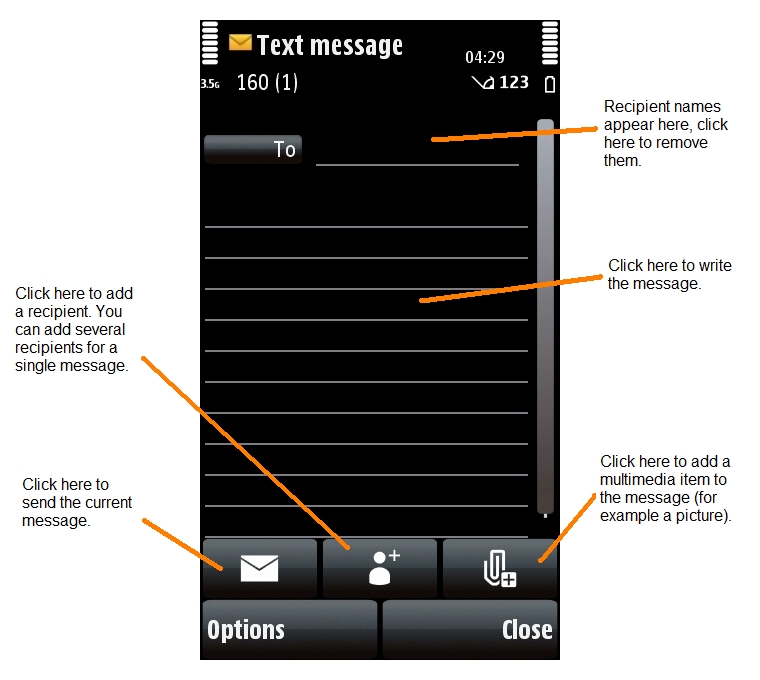
How to send a text message as quickly as possible
If the person you want to text is one of your favourites on the standby screen:
1. On the main standby screen, select the person's image.
2. Select the envelope icon.
3. Select the body of the text to write the message.
4. When you've finished writing the message, select the envelope icon to send it.
If the person you want to text is in your phone's Contacts (address book) but isn't one of the favourites on the standby screen:
1. On the main standby screen, select the Contacts icon (the icon of a person).
2. Click once on the name you want to send a text to.
3. Select the envelope icon at the bottom of the screen.
4. Select the body of the text to write the message.
5. When you've finished writing the message, select the envelope icon to send it.
If the number you want to text isn't a favourite and isn't in Contacts:
1. On the main standby screen, select the Dialler icon (the icon of a keypad).
2. Enter the number to which you want to send the text.
3. Select "Options", then "Send Message".
4. Select the body of the text to write the message.
5. When you've finished writing the message, select the envelope icon to send it.
How to tell if someone has received your message
There's a very useful feature of most phone networks called a delivery report, which tells you when one of your text messages has arrived. It's very easy to switch this feature on, and it can be very useful.
1. From the main standby screen, press the white menu button.
2. Select "Messaging".
3. Select "Options".
4. Select "Settings".
5. Select "Text Message".
6. Select "Receive Report" and make sure it says "Yes".
7. Press the red button to get back to the standby screen.
The phone will now report when a message has been received by its recipient. A report doesn't mean they've read it, but it does mean that it has arrived on their phone.
These reports should be free of charge on most phone networks, but if you're unsure contact your phone network operator and ask if they charge for such reports.
How to send the same message to lots of people at once
While editing the message, just select the "Add Recipient" button (the person next to a + sign) more than once.
Note that if you send a single message to several people, you will be charged for several text messages.
How to create and send a multimedia message (MMS)
Just write the text message as normal, but click on the paperclip icon to attach a multimedia file from your phone. A menu will appear which will let you choose which file to attach, and it will include options for creating new files specially for the message.
Important Note: Most phone networks charge more for sending a multimedia message than a normal text message. If you're unsure what your message charges are, contact your phone network operator to find out.
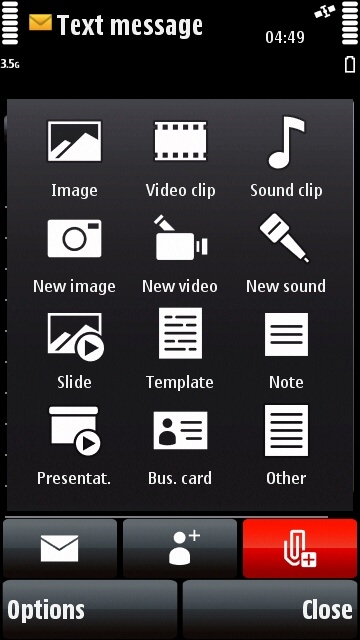
Multimedia attachment menu on the Nokia 5800
Click here for a complete list of All About Symbian's Nokia 5800 XpressMusic tutorials
